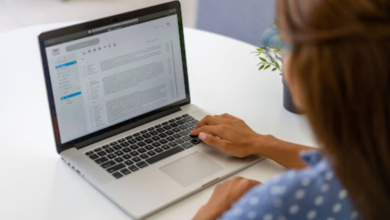Smart Ways to Clean Your Computer and Make It Faster

Introduction
Are you tired of your sluggish computer taking ages to load a simple webpage or app? Do you find yourself staring at the screen waiting for it to respond, and then eventually giving up in frustration? If so, you’re not alone! Over time, our computers can accumulate tons of unnecessary files and programs that slow down their performance. That’s why today we’re sharing nine smart and effective ways to clean your computer and make it faster than ever before – so let’s get started!
The Basics: How to Clean Your Computer
Your computer is an essential part of your life, and it’s important to keep it clean and free of clutter. Not only will this help it run faster and more efficiently, but it will also help prevent problems down the road.
Here are some tips on how to clean your computer and make it faster:
1. Uninstall unused programs. Over time, you may have installed a number of programs that you no longer use. These can take up valuable space on your hard drive and slow down your computer. To get rid of them, open up the “Control Panel” and click on “Add/Remove Programs” (Windows XP) or “Programs and Features” (Windows Vista/7). Then, simply go through the list and uninstall the programs you don’t need anymore.
2. Delete temporary files. Whenever you use the internet, your web browser saves certain files to your hard drive. These are called “temporary files” and they can take up a lot of space over time. To delete them, open up your web browser and go to the “Tools” menu (Internet Explorer) or “Options” menu (Firefox). Then, find the section that deals with clearing out temporary files and follow the instructions.
3. Defragment your hard drive. When you save a file to your hard drive, it doesn’t necessarily get saved in
More Advanced Ways to Clean Your Computer
1.1 Install a dedicated cleanup program
If you want to give your computer a thorough clean, you can install a dedicated PC cleanup program. These programs are designed to scan your system for junk files and delete them quickly and easily.
There are many different PC cleanup programs available, so be sure to do your research before choosing one. We recommend CCleaner, which is free to download and use.
1.2 Use Windows’ built-in cleanup tools
Windows also has some great built-in tools that can help you clean up your system. To access these tools, go to Start > All Programs > Accessories > System Tools. Here you’ll find a few different options for cleaning up your system, including Disk Cleanup and Disk Defragmenter.
1.3 Delete temporary files
Another way to free up space on your hard drive is to delete temporary files. Temporary files are created by programs when they run, and they can often take up a lot of space on your hard drive. You can usually find these files in the C:\Users\Your User Name\AppData\Local\Temp folder. Before deleting any files from this folder, however, be sure to check with the program that created them first – as some of these files may be necessary for the program to run correctly.
How to Make Your Computer Run Faster
If your computer is running slow, there are several things you can do to speed it up . Close any programs that you don’t need to have open and see if that helps.
Next, check your disk space. If you’re low on disk space, that can definitely make your computer run slower. Delete any files or programs that you don’t need and make sure to empty your recycle bin as well.
If those two things don’t help, then you might want to try a more radical approach. This will delete everything on your hard drive, so be sure to back up any important files first. But if you’re desperate for a speed boost, this might be the way to go.
Conclusion
Cleaning your computer is essential to keeping it running smoothly and efficiently. With the right tools and methods, you can easily clean up your machine and make sure that its performance stays at peak levels. We hope this article has equipped you with the knowledge of all the different ways you can clean, maintain, and enhance your computer’s performance. Do your