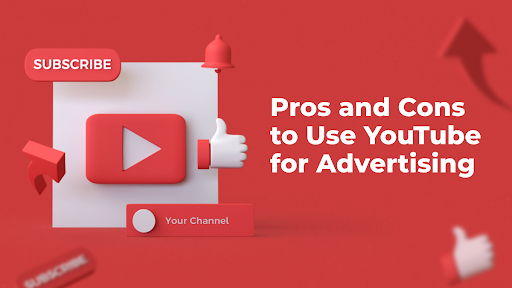Five Ways to Fix a Bricked Phone (All Phones)

If you’re reading this, chances are that you’ve experienced the frustration of a bricked phone. You know, when your smartphone becomes nothing more than an expensive paperweight? It can happen to anyone and at any time. But don’t worry! In this blog post, we’ll show you five ways to fix a bricked phone (all phones), so you can breathe new life into your device and get back to using it like normal again. So let’s dive in and see how easy it is to reset mi phones and unbrick them!
Hard reset
A hard reset is the most common way to fix a bricked phone. It’s also known as a factory reset, and it restores your device to its original settings by erasing all data and installed apps. However, before you do this, make sure you backup all important files.
To perform a hard reset on an Android device, press and hold the power button and volume down button simultaneously until the boot screen appears. Then use the volume keys to navigate to “Factory Reset” or “Wipe Data/Factory Reset,” depending on your phone model.
On iOS devices, go to Settings > General > Reset > Erase All Content and Settings. Confirm that you want to erase everything from your device and wait for it to complete.
Keep in mind that doing a hard reset will wipe out everything on your phone including personal data like photos or contacts so be cautious when performing this action.
Recovery mode
Recovery mode can be a lifesaver when it comes to fixing a bricked phone. It’s essentially a built-in troubleshooting tool that allows you to perform various tasks on your device, such as performing a factory reset or installing updates.
To access recovery mode, you typically need to press and hold specific buttons while powering on your device. The exact key combination varies depending on the make and model of your phone, so it’s important to look up the instructions for your particular device before attempting anything.
Once in recovery mode, you’ll usually see a menu of options that allow you to perform different actions. For example, if you’re experiencing software issues with your phone, performing a factory reset may help resolve them.
It’s important to note that some actions taken in recovery mode can potentially cause data loss or other issues. Therefore, it’s crucial to proceed with caution and only attempt fixes that are recommended by trusted sources.
In summary, recovery mode is an essential tool for fixing common problems on Android devices. Just remember to research the proper key combinations for accessing this feature and use caution when making any changes in order not lose valuable data from your mobile phone.
Download mode
Download mode is another useful tool that can help you fix a bricked phone. This mode allows you to flash firmware onto your device using the Odin program on Samsung devices or other similar programs for non-Samsung phones.
To enter download mode, turn off your phone and press and hold the volume down, home, and power buttons simultaneously until the screen displays a warning message. Press the volume up button to proceed into download mode.
Once in download mode, connect your phone to your computer using a USB cable and open Odin or any similar flashing software. Select the appropriate firmware file for your device model and follow the instructions provided by the flashing software.
It’s important to note that downloading incorrect firmware files can further damage your device, so be sure to research thoroughly before proceeding with this method. Additionally, always back up all of your data before attempting any type of system modification or repair.
Fastboot mode
Fastboot mode is an essential feature that allows users to flash firmware, install custom recoveries, and unlock the bootloader of their Android devices. To access this mode, you need to connect your phone with a computer using a USB cable while it’s in fastboot mode.
To enter Fastboot mode on most phones, you need to hold down certain buttons while turning on the device. The button combination varies from device to device; therefore, it’s always recommended to check the exact method before attempting anything.
Once you’re in Fastboot mode, you can use various commands such as “fastboot boot,” which helps flash images without actually flashing them permanently onto your phone. You can also use “fastboot devices” command to ensure that your phone is connected correctly.
However, entering Fastboot mode isn’t always easy. Sometimes your device might get stuck or fail to enter this critical state due to software glitches or hardware issues. If this happens, try restarting both the phone and PC or updating drivers for better results.
Knowing how to access and utilize Fastboot Mode is vital when fixing bricked phones and other advanced Android-related tasks.
Unbricking your phone with JTAG
In summary, there are several ways to fix a bricked phone without having to buy a new one. You can try a hard reset, enter recovery mode or download mode, use fastboot mode or even unbrick your phone with JTAG. These methods vary in difficulty and effectiveness depending on the specific situation.
If you’re not comfortable attempting these fixes on your own, it’s always best to seek professional help from an authorized repair center. However, if you’re feeling confident and want to give it a shot yourself, be sure to follow instructions carefully and proceed with caution.
Remember that preventing your phone from being brick in the first place is key – so be sure to keep up-to-date backups of all important data and only install updates from trusted sources.
By following these steps and using the proper tools for each situation, you should have no problem fixing any type of bricked phone – including Xiaomi Mi phones!